Adding your app to the Yandex Direct library
Add details about your mobile app to Yandex Direct. Apps for different platforms (iOS and Android) are added separately.
In the side menu, click Library and select Mobile apps. Click Add app.
Enter the link to the app in the AppStore or Google Play. Yandex Direct will upload the icon, price, rating, number of ratings and app specifications from the store.

If you have already added your app to the Library in your Yandex Direct account and verified it in the MMP (that is, specified the App ID), then you don't need to repeat this step.
Specify the MMP-specific settings:
Link the application in the Yandex Direct library with a relevant project in AppMetrica: in the App from AppMetrica field, select the name from the list.
If the relevant project name is missing from the list, go to AppMetrica and grant access to the application by following the instructions and specifying your Yandex Direct username.
Leave the Tracking link field empty.
Under Goals for the strategy, select the events to optimize for or to build a retargeting segment for.
Leave the Tracking link field empty.
Under Goals for the strategy, select which events to optimize for.
Save the app (it will appear in the list). You'll need the App ID column value for integrating with the MMP.
Leave the Tracking link field empty.
Under Goals for the strategy, select which events to optimize for.
Save the app (it will appear in the list). You'll need the App ID column value for integrating with the MMP.
Set up your in-app goals
For each app that you want to use in the Web+App scenario, set up goals:
Open . Next to the relevant application, click Edit.
Under Goals for the strategy, add the proper goals. Use the goals that are equivalent to your onsite events used for optimization. For example, to start seeing your in-app audience in the “Smart banners” campaign, set up three required goals:
Product page viewed.
Item added to the cart.
Purchase.
Event ID on the left must match the event ID in the MMP. However, you can use a custom name for the goal shown in the Yandex Direct interface.
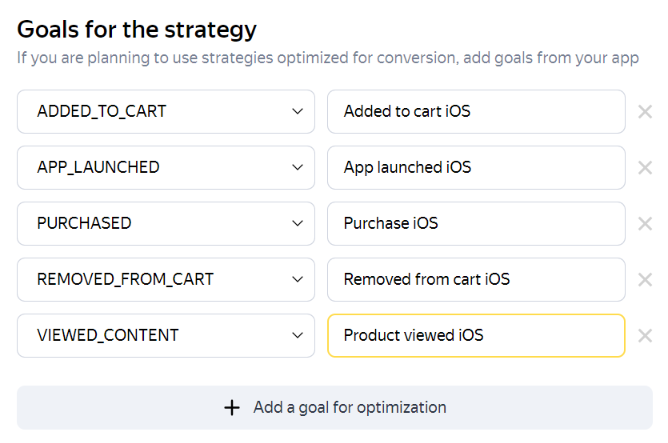
If you are setting up event delivery from AppMetrica, in the left column, select the name of the event as in the MMP reports. To optimize for ECommerce events, choose events whose name begins with the
ECOMMERCE_prefix. Use the Search bar to find event names.
Granting access to your goals to other accounts
You can use your in-app goals to run Web+App campaigns on multiple accounts. For this, use the account that hosts your mobile app verified in the MMP to grant access to in-app goals.
Open and click Grant access.
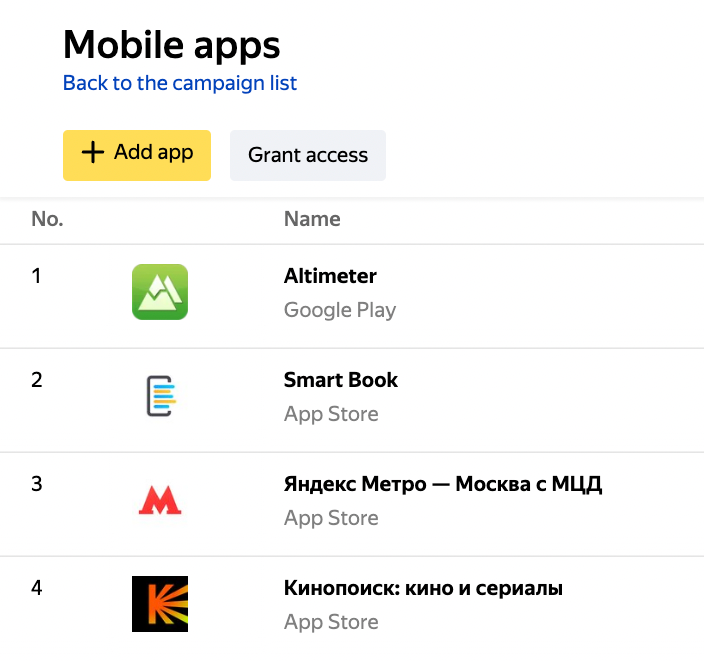
In the pop-up window, specify usernames who need to access the goals, then click Grant access.
The specified usernames will get access to the goals from the added apps. Goals can be used to optimize campaigns and build retargeting segments.