Pop-up
Please note: the support service answers questions only by email. Do not follow any instructions of people who call you and introduce themselves as the Yandex Metrica support team.
If you don't place the code snippet on all the website's pages, Yandex Metrica will interpret a user as appearing on the website and then disappearing from it. This will result in skewed statistics.
In in Yandex Metrica.
The higher the bounce rate, the less the website engages users: they leave within 15 seconds after viewing only one page.
For a report to be displayed in Yandex Metrica, perform one or both of these actions on the Campaign parameters page in Yandex Direct:
Statistics are based on registered (valid) clicks, i.e., clicks that weren't filtered out by the anti-fraud system in Yandex Direct.
To do this, select the segment with the URL of the specific page:
- Click
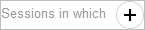 .
. - Select the condition .
- Specify the webpage URL.
- Click
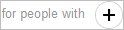 .
. - Select the condition .
- Select More, Less, or Equals and enter the amount.
Yandex Metrica uses the referrer to identify this source.
The user's search query that displayed your site in search results. Search queries might not be shown in the report if the search engine does not send data in the referrer and if traffic over the selected period is less than 10 users.
The generic name of the service with search enabled. For example, Yandex
The report supports all settings available in Yandex Metrica.
A segment created in Yandex Metrica is recalculated daily. The user data is always up to date.
Yandex Metrica uses the referrer and browser cookies to determine which keywords brought users to the site from Yandex Search. Cookies are placed on the domain that the user goes to from search results. Cookies have a limited period of validity. Yandex Metrica may fail to detect a keyword for the following reasons:
- The cookie expired. For example, a user clicked a link from search results, left the page open for a long time, and then refreshed or closed it.
- The target page of the user's click in search results redirected the user to a different domain.
- The user's browser blocks cookies.
To generate the report, use the features of the E-commerce service for calculating and analyzing e-commerce data. The first time you transmit data, the report will be available in a few hours.
A site page that duplicates the content of another page on the same site but has a different URL.
Troubleshooting
Session Replay
Select a question to find a solution.
Do the following:
- Clear the browser cache.
- Disable all plugins and browser extensions.
- Delete the browser cookies.
- Check the firewall settings. It's possible that the firewall is blocking the Yandex Metrica tag script. The tag also could be blocked by the Adblock Plus extension.
If you have more questions about Session Replay, submit them in the form below. Provide an example of a session with incorrectly displayed data and specify the full version of your browser.
Reports
Yandex Metrica receives information about different advertising systems from tags, which are parameters in the ad's link. If an ad system does not add a special tag to your link, you can manually form the link using the UTM or Openstat tag. For the complete list of values, see the "Advertising systems" report section.
There could be several reasons for this.
- Creating the tag for the link.
- Clicking the link and going to the site.
- Loading the code snippet for the tag on the site.
- Collecting data for the tag and analyzing reports.
- Creating the tag for the link.
- Clicking the link and going to the site.
- Loading the code snippet for the tag on the site.
- Collecting data for the tag and analyzing reports.
- Tags are not formed correctly: required values are missing, parameter names are incorrect, there are superfluous question mark symbols or spaces, and so on.
- When copying ads from one ad system to another, the tags were not changed, so the traffic is linked to another ad system.
- The user stopped the page from loading and closed the page before it opened. For example, this could be an accidental click on a mobile phone or tablet.
- The page didn't load due to problems with site accessibility, it loaded incorrectly in a certain browser.
- The ad specifies a URL that redirects to a page that doesn't have the Yandex Metrica tag installed.
- The ad specifies a URL that redirects to another page, and the UTM tags are lost.
- When the user goes to the site, other scripts that are loading block the tag from working.
- The ad specifies an invalid URL that doesn't open a page.
- The Yandex Metrica tag isn't installed on landing pages, or it is installed incorrectly.
- The tag did not load on the site, because the user's browser (or the corporate proxy server) has a plugin that prohibits downloading tracking tags.
- The user's antivirus system blocks the tag from loading.
If you are comparing reports for Yandex Metrica and another system or ad management account, data might differ. This is due to the fact that services have different ways of registering a user's interaction with a site.
For example, in the ad manager, a click might be registered not only for going to the site, but also for opening details on an ad or going to a social media page. Yandex Metrica only counts the users who go to the site.
You might also have different attribution models chosen in ad managers.
For more information and a video tutorial, see the Tags report section.
Yandex Metrica and other web analytics systems and ad managers have different ways of registering a user's interaction with a site and calculating statistics. For example, in the ad manager, a click might be registered not only for going to the site, but also for opening details on an ad or going to a social media page. Yandex Metrica only counts the users who go to the site.
- You are comparing correct data for the same time period in Yandex Metrica and the other system.
- Last click attribution is used by default in Yandex Metrica reports. If necessary, change the attribution settings in Yandex Metrica to make them match the attribution settings in your system.
- Excessively narrow filters are set in Yandex Metrica in . As a result, not all of the data is collected.
- Yandex Metrica filters robots out of statistics. It's possible that the other system included robot traffic in their statistics. You can check for robot traffic on the site in .
- The tag didn't load on the site because the user's browser (or a corporate proxy server) has a plugin that prohibits downloading tracking tags. Antivirus systems with high security might also prevent tags from loading.
Also make sure that the Yandex Metrica tag is installed on all the domains and subdomains that the other system is collecting statistics for. To see data for domains that have the Yandex Metrica tag installed, go to .
- Robot filtering is turned off in Yandex Metrica in . As a result, the reports show data for all the robot traffic on the site.
- The other system has overly strict filters defined.
- The other system's tag isn't installed on all the domains, including mobile versions of the site.
This might happen for the following reasons:
- One of the site's landing pages doesn't have the code snippet embedded on it.
- The site might have JavaScript that runs before the code snippet and performs an internal redirect on the site. For example, this could be code for A/B testing. You can detect this code by a redirect on the site (this is usually a redirect to the same page on the site with extra parameters added to the URL). To solve this issue, contact your webmaster.
- Your hosting provider might have enabled protection from DDOS attacks that could add redirects before going to the site. Contact your hosting provider and ask them to disable this protection.
Choose the protocol your site uses:
In this case, you won't see the traffic source if this source uses a secured HTTPS connection.
- You can switch your site to a secured HTTPS connection. You can get an encryption certificate for free through the Let's Encrypt project, which is a non-profit certification center supported by many prominent representatives of the internet industry.
- If you are able to edit links on the source website, add the utm_referrer tag to them and specify the source site as the tag's value. For more information, see the Tags report section.
The source site might be encrypting the referrer. In this case, you won't be able to solve the problem within your site or Yandex Metrica.
Add the utm_referrer tag to the website's links and specify the source site as the tag's value.
- Creating the tag for the link.
- Clicking the link and going to the site.
- Loading the code snippet for the tag on the site.
- Collecting data for the tag and analyzing reports.
- Tags are not formed correctly: required values are missing, parameter names are incorrect, there are superfluous question mark symbols or spaces, and so on.
- When copying ads from one ad system to another, the tags were not changed, so the traffic is linked to another ad system.
- The user stopped the page from loading and closed the page before it opened. For example, this could be an accidental click on a mobile phone or tablet.
- The page didn't load due to problems with site accessibility, it loaded incorrectly in a certain browser.
- The ad specifies a URL that redirects to a page that doesn't have the Yandex Metrica tag installed.
- The ad specifies a URL that redirects to another page, and the UTM tags are lost.
- When the user goes to the site, other scripts that are loading block the tag from working.
- The ad specifies an invalid URL that doesn't open a page.
- The Yandex Metrica tag isn't installed on landing pages, or it is installed incorrectly.
- The tag did not load on the site, because the user's browser (or the corporate proxy server) has a plugin that prohibits downloading tracking tags.
- The user's antivirus system blocks the tag from loading.
If you are comparing reports for Yandex Metrica and another system or ad management account, data might differ. This is due to the fact that services have different ways of registering a user's interaction with a site.
For example, in the ad manager, a click might be registered not only for going to the site, but also for opening details on an ad or going to a social media page. Yandex Metrica only counts the users who go to the site.
You might also have different attribution models chosen in ad managers.
For more information and a video tutorial, see the Tags report section.
Yandex Direct
- The tag ID is specified in the Yandex Direct campaign settings, and the Tag links for Yandex Metrica option is enabled.
- The tag settings in the Yandex Metrica interface don't have excessively narrow filters set up on the Filters tab.
- The tag is installed on all the landing pages. To see data for pages that have the Yandex Metrica tag installed, go to . Data will be shown if site users have visited these pages. To check whether the tag is installed correctly on any of the site's pages, see Checking the tag.
- The site was functioning correctly during the selected report dates.
Yandex: Unknown means that the session that Yandex Metrica registered couldn't be traced to a specific click on a Yandex Direct ad. So besides the advertising system itself, the rest of the data couldn't be detected either: the campaign, keyword, query, and so on.
- The user clicked an ad but left the source page open on a browser tab, and later refreshed the page.
- The user clicked a link from an ad, but then forwarded it to someone else. A repeat visit using this link won't be associated with the click on the Yandex Direct ad, either.
Make sure that the tag is formed correctly. A UTM tag has five parameters in any order, separated by ampersands (&):
http://example.com/?utm_source=yandex&utm_medium=cpc&utm_campaign=campaign123&utm_content=ad456&utm_term=keywordhttp://example.com/?uid=1234&utm_source=yandex&utm_medium=cpc&utm_campaign=campaign123&utm_content=ad456&utm_term=keyword- The Yandex Metrica tag isn't installed on landing pages, or it is installed incorrectly. Check how the tag is installed.
- The ad specifies a URL that redirects to a page that doesn't have the Yandex Metrica tag installed.
- The ad specifies a URL that redirects to another page, and the UTM tags are lost.
- The ad specifies an invalid URL that doesn't open a page.
The standard report on UTM tags has a hierarchical structure: utm_source, utm_medium, utm_campaign, utm_content, and utm_term.
If you use every UTM tag except utm_content, data for utm_term won't be available in the standard Tags report . In order to start showing the tags, remove utm_content from the report.
The tag parameters have standardized names: utm_source, utm_medium, utm_campaign, utm_content, and utm_term. You can't change them or create custom names (like utm_keyword or utm_word), because they won't be part of the UTM tags and their data won't be reflected in the “UTM tags” report.
http://example.com?utm_source=yandex&utm_medium=cpc&utm_campaign={campaign_id}&utm_keyword={keyword}where utm_keyword is a custom parameter.
The “UTM tags” report shows information for the utm_source, utm_medium, and utm_campaign parameters. Information for the utm_keyword parameter is only available in the report .
See the reasons above why data may differ. If the reasons have been resolved but you still have questions, fill out in the form below.
Goal statistics
- The goal condition in Yandex Metrica doesn't cover all the possibilities. For example, the goal is set as going to the order confirmation page, but the site also allows quick orders without visiting this page.
- The site user has a browser plugin that blocks the Yandex Metrica tag, so this user isn't counted.
- The user has an antivirus system with strict privacy settings.
- The user has a slow internet connection, so the Yandex Metrica tag didn't load on the target page.
Checking the tag
If you were unable to independently check the tag, follow the recommendations below.
This might happen for the following reasons:
- The tag is installed incorrectly. For example, the CMS modified the code snippet. Reinstall the tag or contact the support service for your CMS.
- Broken scripts are preventing the Yandex Metrica tag from working on the site. You can check this in the browser console.
- Data is sent to a tag with a different number.
- The Filters tab in the tag settings has overly strict filters defined. Remove unneeded filters.
- The Filters tab in the tag settings has the Don't count my sessions filter enabled. This means that the tag doesn't register your own sessions. Try accessing the site with your browser in “incognito” mode.